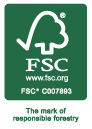- You can upload small files on our public website's file upload page.
- Large files can be safely transferred on your portal file upload page.
- Files of any size can be uploaded to a private Millet Server Drop Box.
- Send us your files on a CD, DVD or flash drive.
- Dropbox: (www.dropbox.com) Dropbox lets you store files and share them with other Dropbox users. You can access up to 2Gb for free. It also lets you share a folder with us. Our Dropbox ID is "prepress@millettheprinter.com."
- YouSendIt. (www.yousendit.com) Yousendit allows you to upload a file for e-mail transfer. The current limit for a "free" transfer is 100Mb. Simply upload your file to yousendit.com, and yousendit will help you send that link to us, so we can download your files. To transfer files up to 2GB using yousendit, contact prepress and they can email you a link.
- Applications
- Adobe InDesign
- Adobe Photoshop
- Adobe Illustrator
- Adobe Acrobat
- Quark XPress
- Platforms
- Apple
- Microsoft
| When furnishing a PDF, we recommend saving the file as "press-ready". Most design programs let you export or save your project as various kinds of PDF. Be sure to select "Press-Ready" when creating your PDF, and be sure to include at least .125 bleed all the way around your project and add crop marks. Ensuring the PDF is correct helps speed up your turn-around. The pdf Rampage JobOptions file is available for download from our web site. Install it in your Adobe settings, and then choose it when making a pdf. It will automatically select the correct settings for output to our presses. | |
| Native Files | You can also send us the native files, if you like. Just be sure to send all of the associated graphics and fonts if you choose to submit a project this way. |
| InDesign | InDesign will allow you to "package" your project. Packaging will save your print file, along with the fonts and linked graphics, to whichever destination you wish. |
| Quark | Quark allows you to "Collect for Output," which is much the same. "CFO" collects the fonts and linked graphics and puts them wherever you desire. |
| Illustrator | Illustrator files are best submitted with all of the fonts outlined and all of the graphics embedded. You can embed graphics in the Links palette. You can save your file as an Illustrator file or as an .eps. |
| Photoshop | Photoshop can work, too. Be sure to save it as a Photoshop PDF before sending it to us, and make sure you are using the CMYK color mode. |
| We do not accept | Projects designed in programs like Microsoft Word, Publisher and PowerPoint. They often require a complete rebuild on our end to be ready for printing. |
If you are submitting a press-ready PDF, then technically that is all you need. However, if there are changes that need to be made during the workflow, the PDF format may limit what can be changed.
Whether sending PDF files or original source files (InDesign, Photoshop, etc), we recommend sending all the fonts and images that were used to create the file in addition to the source file. Programs such as InDesign provide the ability to "Package" files for sending to us.
Paper printouts of your artwork and/or Final Adobe PDF files in addition to source files provide accurate reference for prepress when working on your files
While flattening files will reduce file size and transfer speed, doing so also prevents our prepress professionals from being able to access and manipulate your files in the event that changes need to be made. Whenever possible, send original layered files. Photoshop type layers will produce sharper results in the ripping process if they are not flattened. However, if time and speed are of concern and you are confident that no changes need to be made, then flattened files will work.
Multi-page documents are typically rearranged into "printer's spreads" with a very different page order than "reader's spreads". Therefore we recommend designing in single pages and using the program's ability to view in spreads during the design process. If you create a single page spread, the page will need to be disassembled and reassembled in prepress in order to impose it properly.
Outlining fonts is the process of converting text from a font format into vector art exact replica of the font. The advantage is that artwork can be utilized by anyone without needing to have the fonts installed on the users system, which can prevent headaches in the workflow.
Yes, outline fonts when fonts are part of a logo or other vector-based artwork such as Adobe Illustrator that is then placed into an InDesign or Quark document.
Do not outline fonts when fonts are part of the body copy of a page layout program such as Adobe InDesign or Quark XPress.
CMYK is preferred.
Our workflow is a Cyan-Magenta-Yellow-Black. (CMYK - also called "process color"). If you submit files in Red-Green-Blue (RGB) color mode, the colors can and will shift when converted to our CMYK workflow. It's better to start and finish your designs in CMYK color mode.
That said, most scanners, digital camera and other color capture devices capture images in RGB mode. It is preferable to convert RGB to CMYK in order to get a better picture of what will happen to your colors on press.
Spot colors are specially-mixed inks that can be used in conjunction with or instead of the CMYK process inks. We use the traditional Pantone inks (www.pantone.com) for spot color. Pantone inks often reach hues that can't be created by the combination of CMYK inks. They use a numeric system for their colors. So if you order Pantone 186C, you get a nice, deep Christmas red.
You can also use a single pantone to print a job, like running Pantone 877C (metallic silver) on some black paper. Many of our customers use one or two Pantone colors printed on custom stock. A "varnish" can also be used as a spot color.
Minimum file resolution for commercial printing should be 300 pixels per inch (ppi - sometimes called dpi) at whatever size you want to print it. For example, if you have an image that you want printed at 8.5 x 11" size, the original file needs to be 300 ppi at 8.5 x 11," (2,250 x 3,300 pixels) in size.
If you are going to enlarge or reduce your image, the formula for determining if you have the proper DPI is (DPI / %scaled = 300) where DPI is the current file size. For instance, if you have a 600 dpi file, the maximum amount it can be scaled is 200% (600 / 200 = 300)
"Bleed" refers to an image or color actually running right up to the edge of a printed product. In order to get that look, someone had to actually have the artwork go beyond the edge of the cover you see. We like to have at least .125 (1/8 inch) of over bleed on any side of your printed project where you want the image or color to run right up to the cut edge.
For example: If you are wanting to print a 4 x 6" post card with an image that goes all the way to the top, bottom and side edges, you need to actually design your file to be 4.25 x 6.25 ( that's 4 + .125 + .125 by 6 + .125 + .125). In Photoshop, you'd have to make a 4.25 x 6.25 file, but Illustrator, Quark and InDesign let you set you set your file size at 4 x 6" and also give your file a "bleed" setting. We work best with .125" bleed on our publications.
The short answer is "Yes," but you need to contact us first so we can discuss. Printing envelopes with bleed can incur much more cost, because the envelopes have to be printed flat, and then converted. Give us a call at 214-741-3602.
Crop marks (also called "trim marks") simply indicate where you want your job to be cut. Our bindery specialists need trim marks so he knows where to bring down the blade and trim out your printed piece. InDesign, Illustrator and Quark allow you to add crop marks to your printed projects.
Rich black is a mixture of all four process colors ( C 40 M 20 Y 20 K 100 ) that gives you a deep, dark, rich black. It's best to use this color combination when you have large areas you would like to color black on a print job - like a black folder.
The color "Registration" should never, ever, ever, ever be used in lieu of black or any other color. Anything you color "Registration" will have 100% coverage on ALL of the color plates in your job.
Give us a call: 214-741-3602. We'd be happy to talk with you about it.